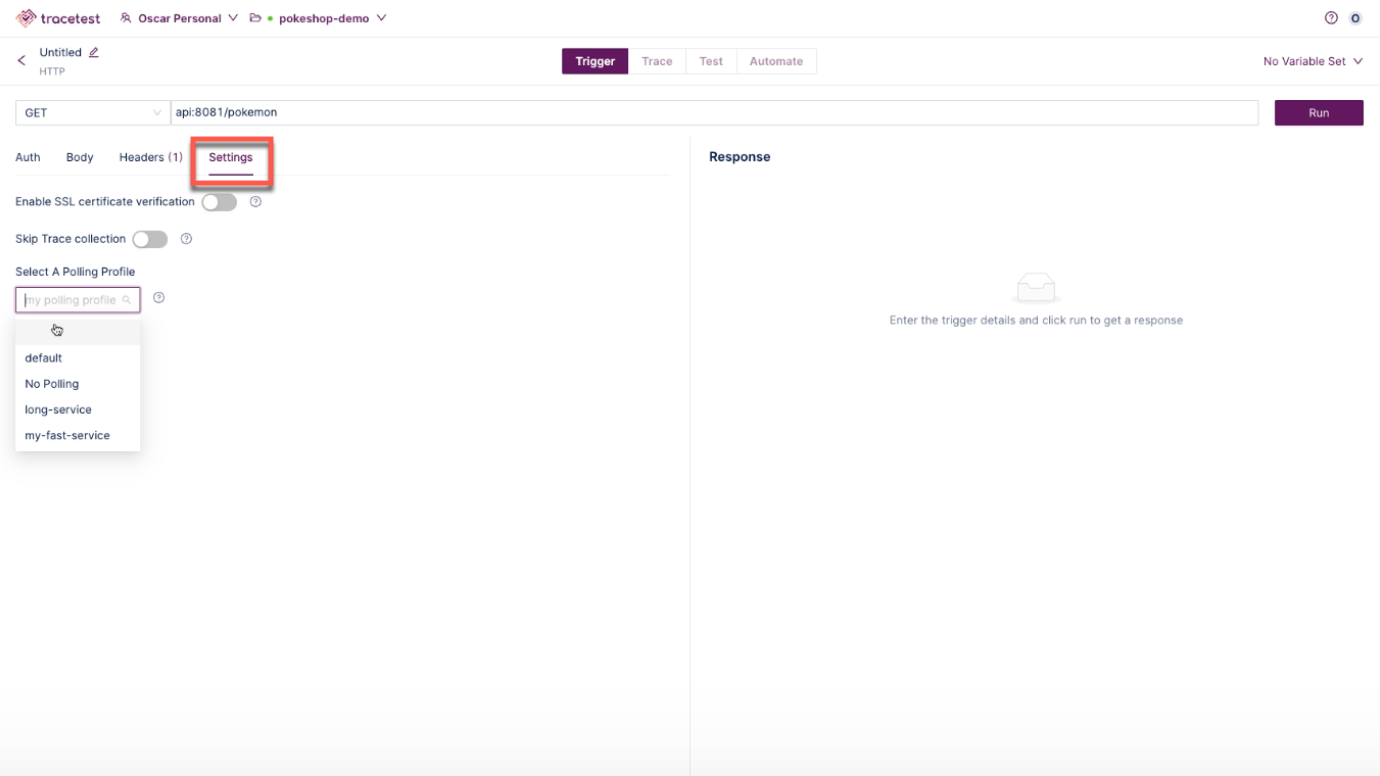Polling Profiles
When running trace-based testing, it is crucial to have the trace generated by the test execution. Usually, these traces are stored in a tracing backend (Jaeger, Tempo, etc) or they can be sent directly to Tracetest via OpenTelemetry Collector. In both cases, the trace is not complete as soon as the test is run, the application might run a long-running operation or is batching generated spans before sending them to the tracing backend. In any case, spans are not sent instantaneously and are not available for Tracetest as soon as the test trigger is done running.
This means that Tracetest needs to check periodically if the trace is complete or not. For this, a Polling Profile is used. This profile tells Tracetest how often and how long to wait for a trace to finish. Every Tracetest environment has one default polling profile, meaning that any test will use that profile when trying to fetch the trace from the tracing backend.
Since version v1.0.0, users can now specify a different polling profile per test. This makes more sense than having a single profile, due to some tests being pretty quick to run and others can take minutes to hours to finish executing.
Adding a Polling Profile in the CLI
# test.yaml
type: Test
spec:
name: my quick test
pollingProfile: ./quick-polling-profile.yaml
trigger:
type: http
httpRequest:
url: http://${env:ENDPOINT}/api/resource
method: GET
# quick-polling-profile.yaml
type: PollingProfile
spec:
name: quick polling profile
strategy: periodic
periodic:
retryDelay: 5s
timeout: 60s
retryDelay: How long Tracetest must wait between trace polling tries. In this example, Tracetest will try to get the trace every 5 seconds.
timeout: How long Tracetest must keep trying getting a trace. If it takes more than the value set in timeout, the test fails.
Working with Polling Profiles in the UX
In the Tracetest UX, select Settings and then select Trace Polling:
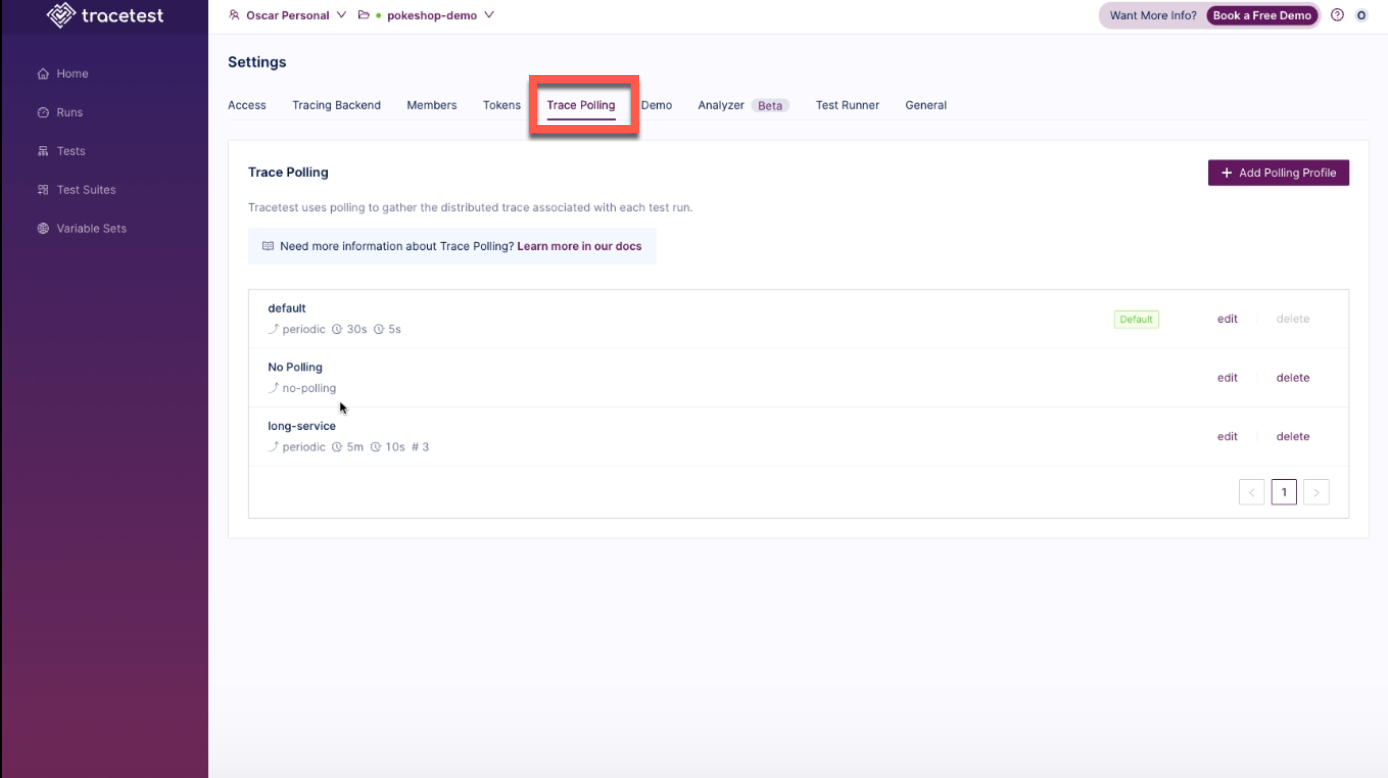
Here you will create polling profiles for your environment and see all of the polling profiles already created. Click the Edit button for a profile to make changes.
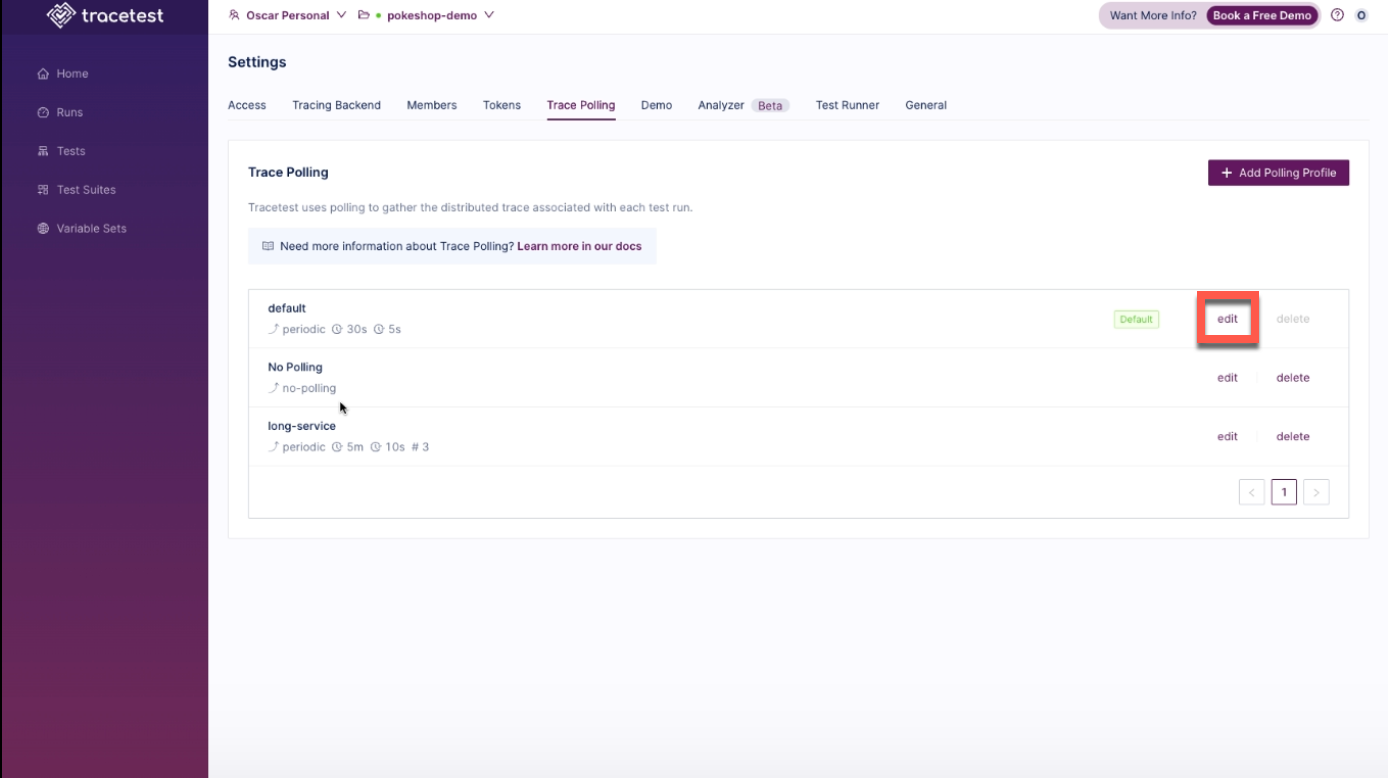
The Edit Polling Profiles pop up appears where changes can be made to the profile:
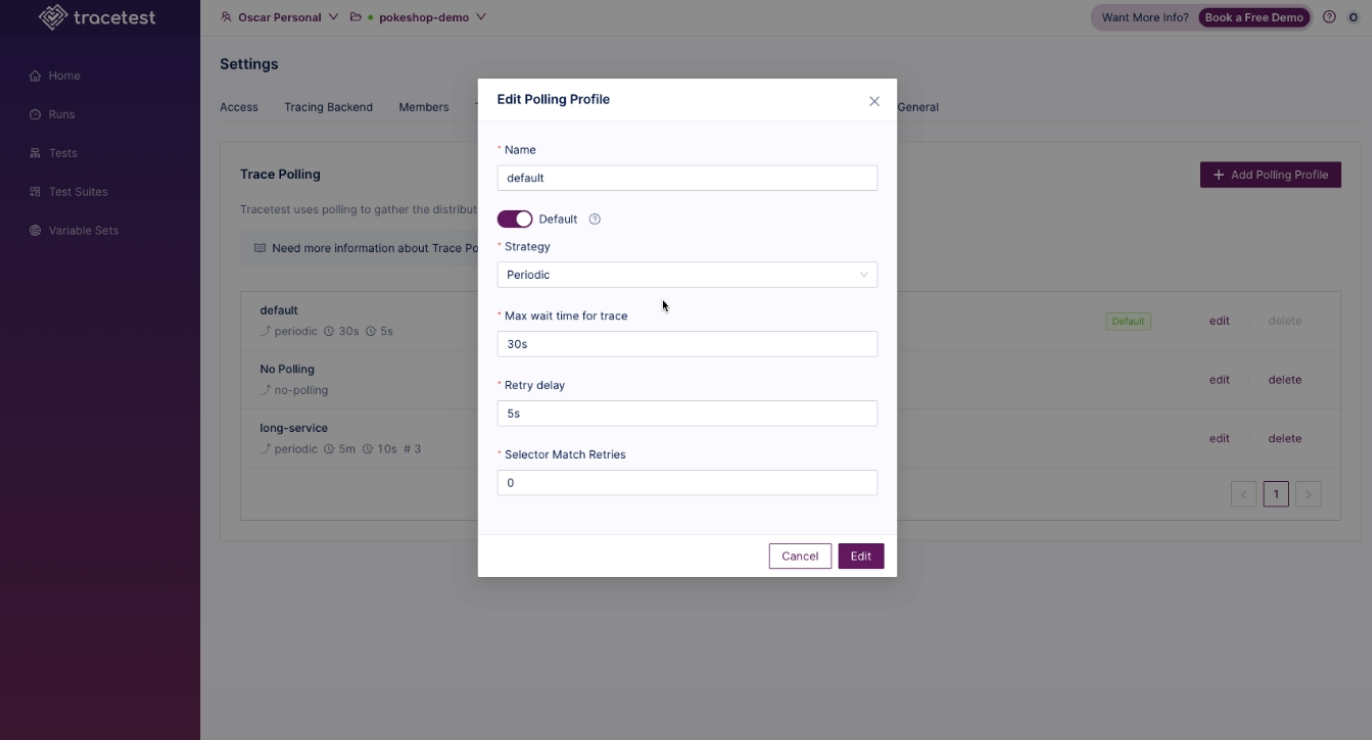
To create a Polling Profile, click on the Add Polling Profile button:
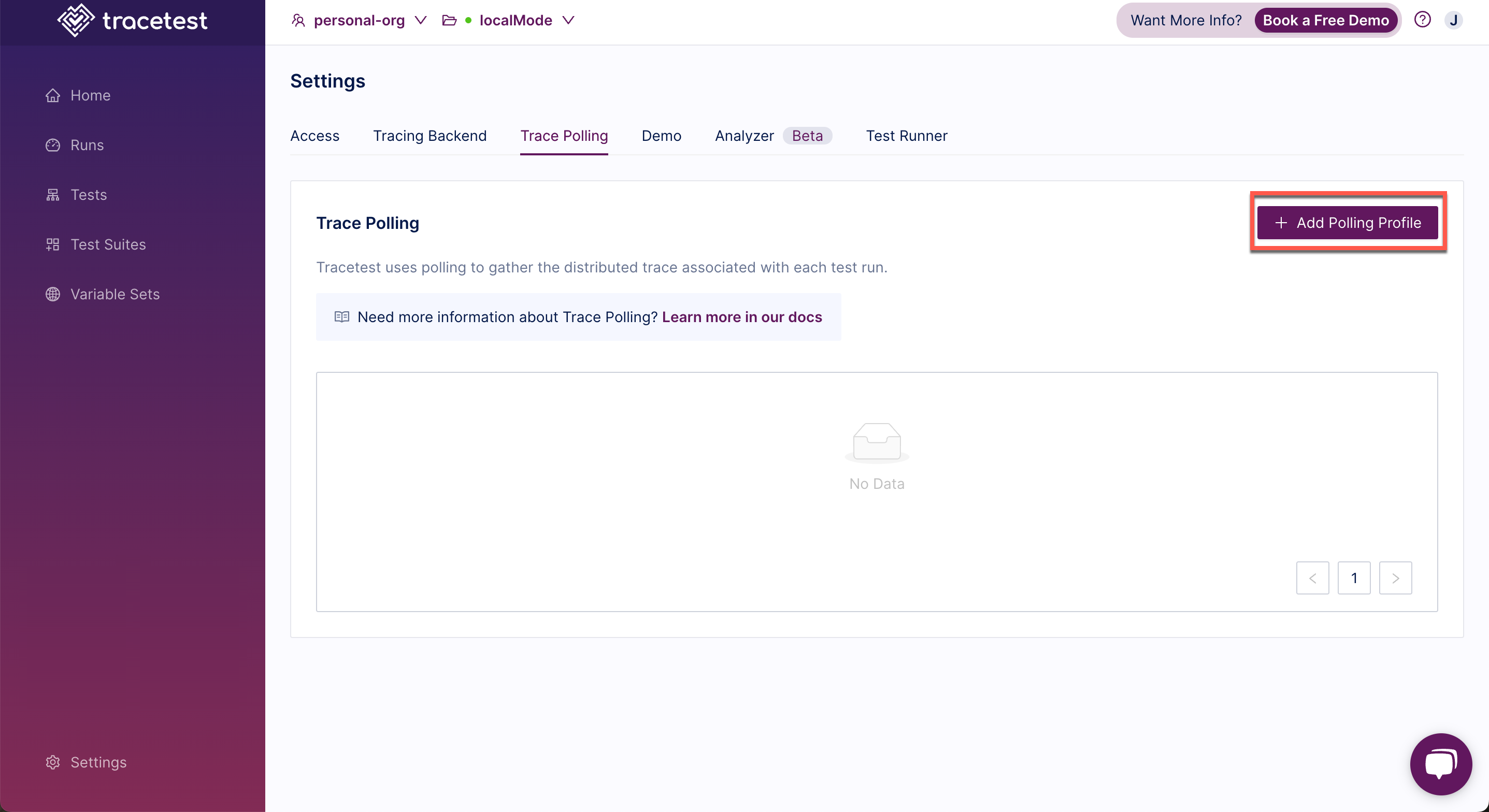
The Create Polling Profile pop up appears:
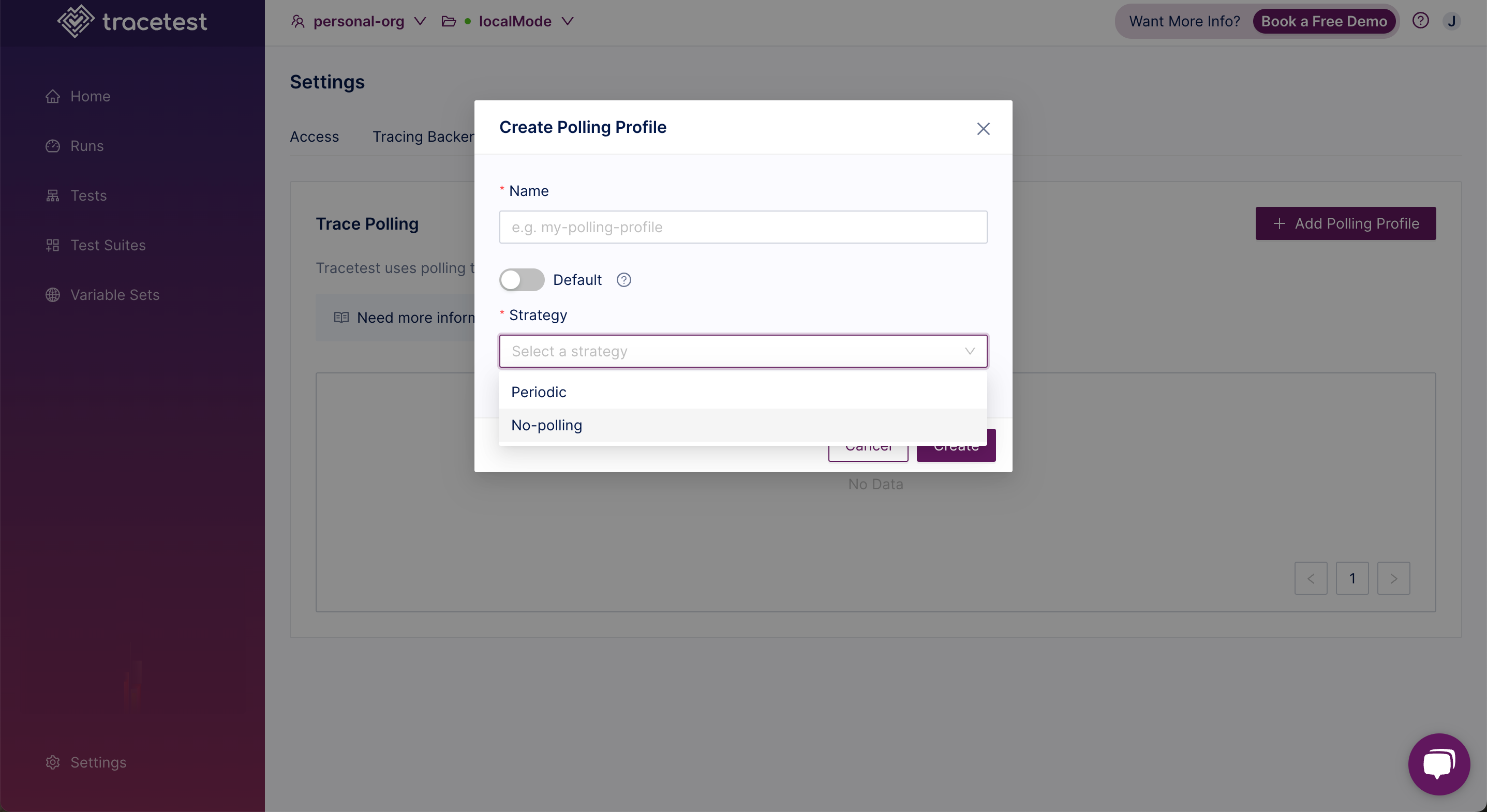
Input a polling profile name, use the toggle to indicate whether this profile will be a Default profile (a default for all test runs), and pick a polling strategy.
The options for Polling Profile Strategy are:
-
Periodic: Tracetest periodically queries the tracing backend at predefined intervals to fetch trace data.
-
No-polling: Tracetest does not query the tracing backend for trace data. It skips the fetching trace step.
A Polling Profile can also be selected from a test. After selecting a test, on the Trigger tab, select the Settings tab and select an existing polling profile from the drop down.