Demo Settings
Tracetest has the option to enable Test examples for our Pokeshop Demo App or the OpenTelemetry Astronomy Shop Demo. You will need an instance of those applications running alongside your Tracetest server to be able to use them. The demo settings can be adjusted both from the Tracetest UI and from the CLI.
Changing Demo Settings from the UI
In the Web UI, open (1) Settings and select the (2) Demo tab:
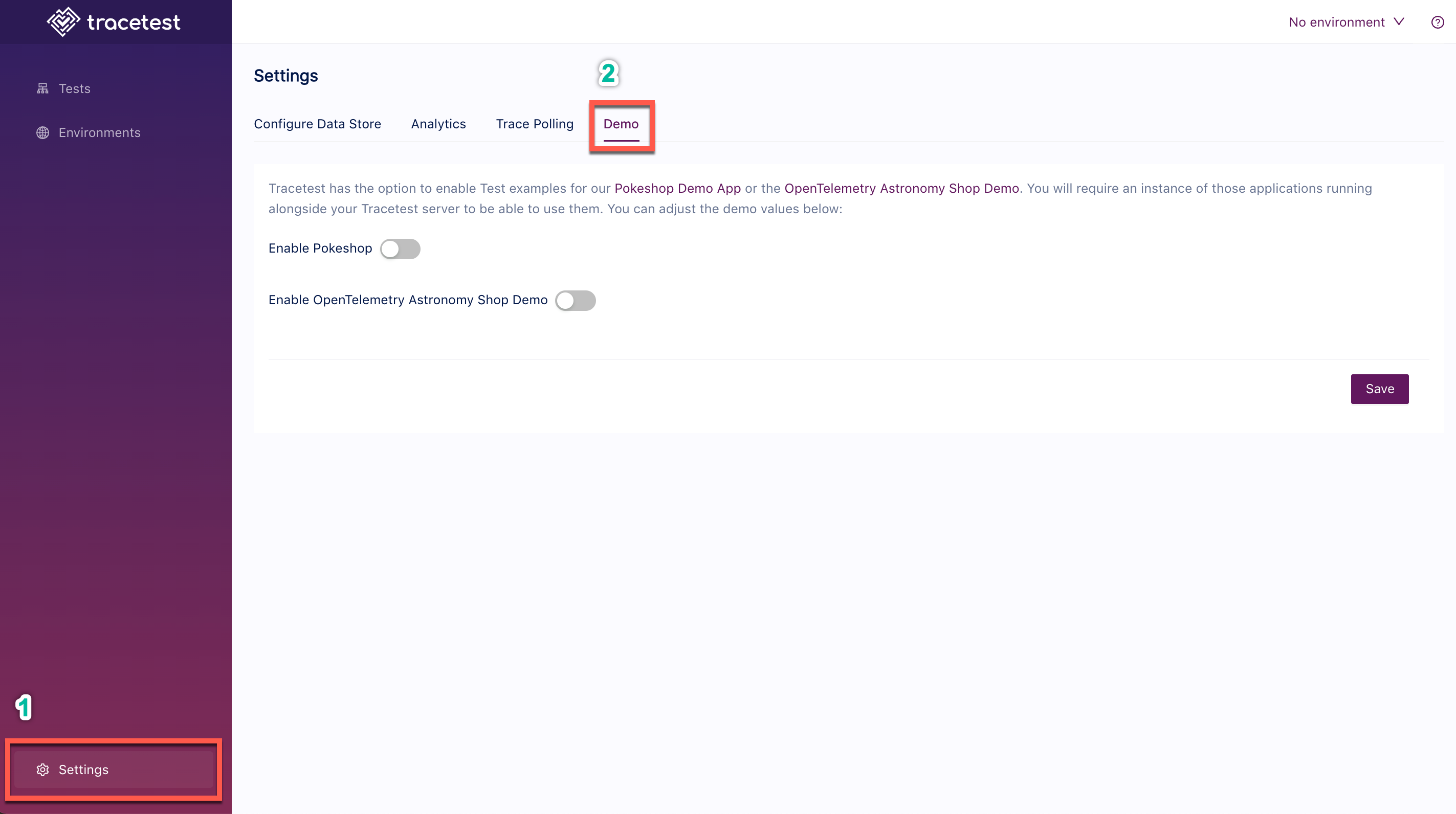
From this demo settings page, you can enable the Pokeshop and/or OpenTelemetry Astronomy Shop demos. For each demo, you will need to tell Tracetest the location of the relevant demo's endpoints, adjusting the domain name/ip address and, possibly, the port to match your configuration.
Changing Demo Settings with the CLI
Or, if you prefer using the CLI, you can use this resource definition file to enable the Pokemon app demo:
type: Demo
spec:
type: pokeshop
enabled: true
name: pokeshop
opentelemetryStore: {}
pokeshop:
httpEndpoint: http://demo-pokemon-api.demo.svc.cluster.local
grpcEndpoint: demo-pokemon-api.demo:8082
Proceed to run this command in the terminal and specify the file above.
tracetest apply demo -f my/resource/demo-resource.yaml
You can configure the OpenTelemetry Community Demo using the same commands with this yaml file:
type: Demo
spec:
type: opentelemetryStore
enabled: true
name: opentelemetryStore
opentelemetryStore:
cartEndpoint: http://otel-cartservice.otel-demo:7070
checkoutEndpoint: http://otel-checkoutservice.otel-demo:5050
frontendEndpoint: http://otel-frontend.otel-demo:8084
productCatalogEndpoint: http://otel-productcatalogservice.otel-demo:3550
pokeshop: {}