Trace Analyzer Settings
The Trace Analyzer is provided in the Tracetest application to aid in the analysis of traces and easily pinpoint issues to speed up resolution. Every time you run a test the trace will be analyzed and provide a score.
View the Trace Analyzer Results
The Trace Analyzer results help teams improve their instrumentation data, find potential problems and provide tips to fix the problems.
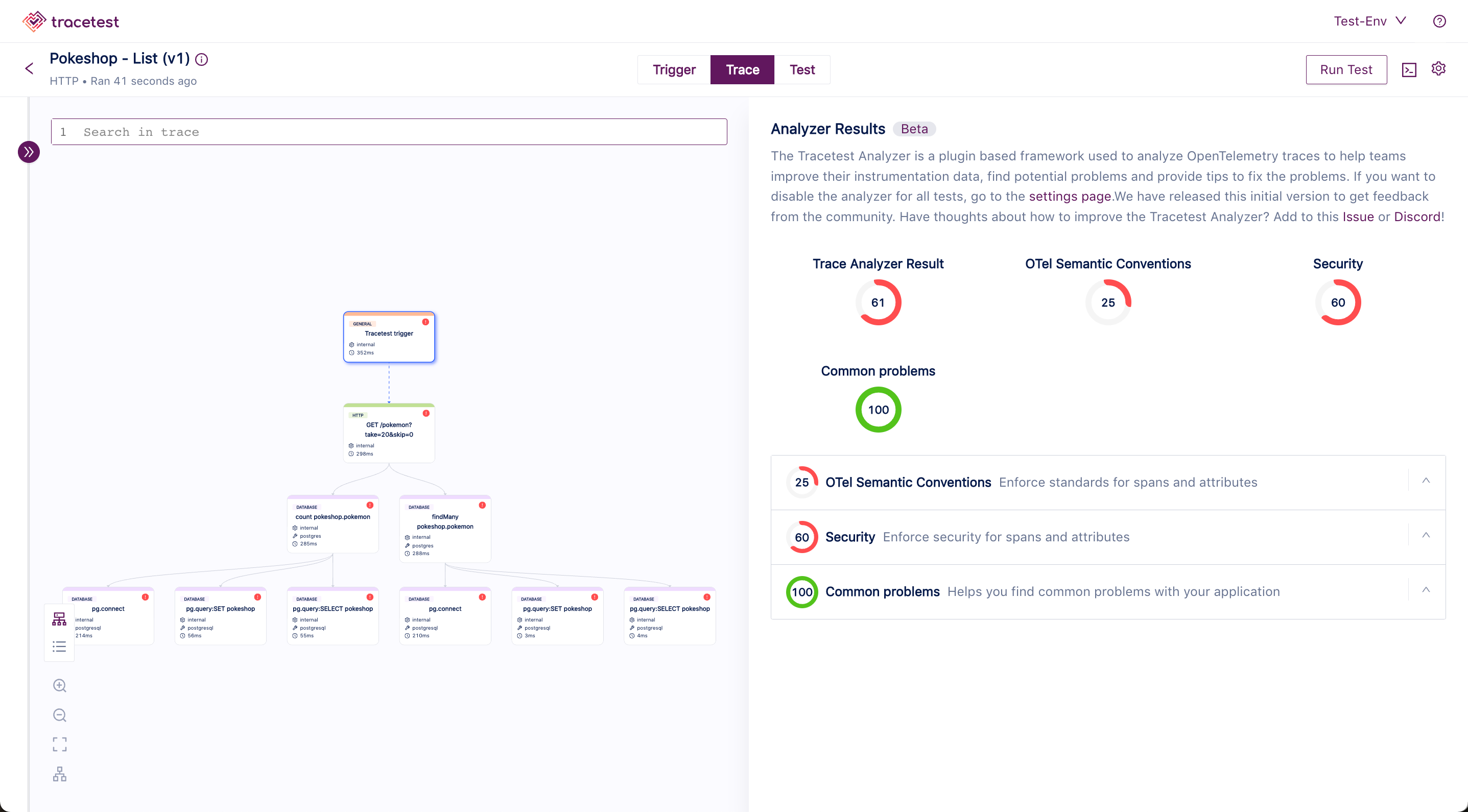
Click the arrow next to any category to see suggestions for trace improvements:
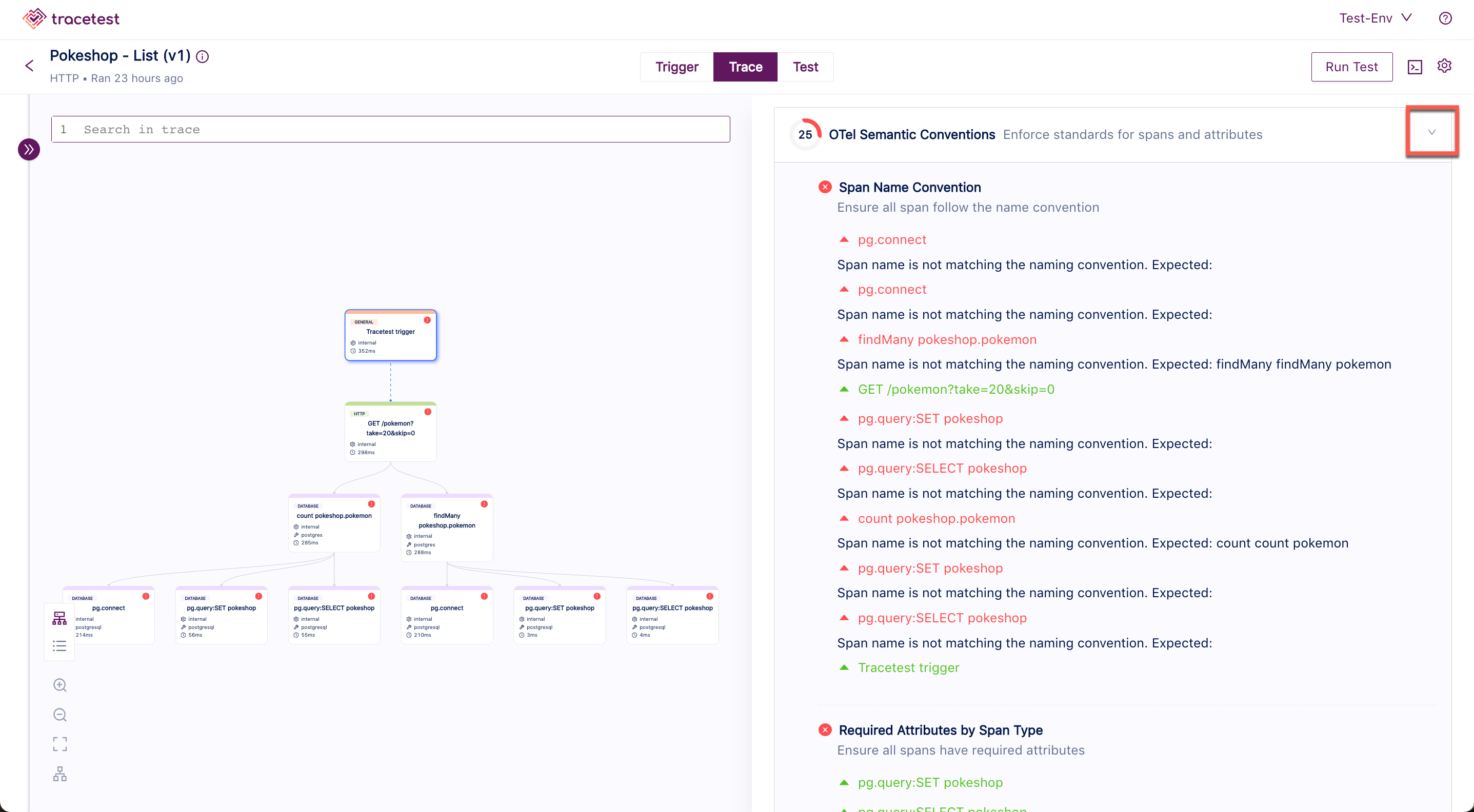
Disable Trace Analyzer
In the Tracetest UI, go to Settings and the Analyzer tab:
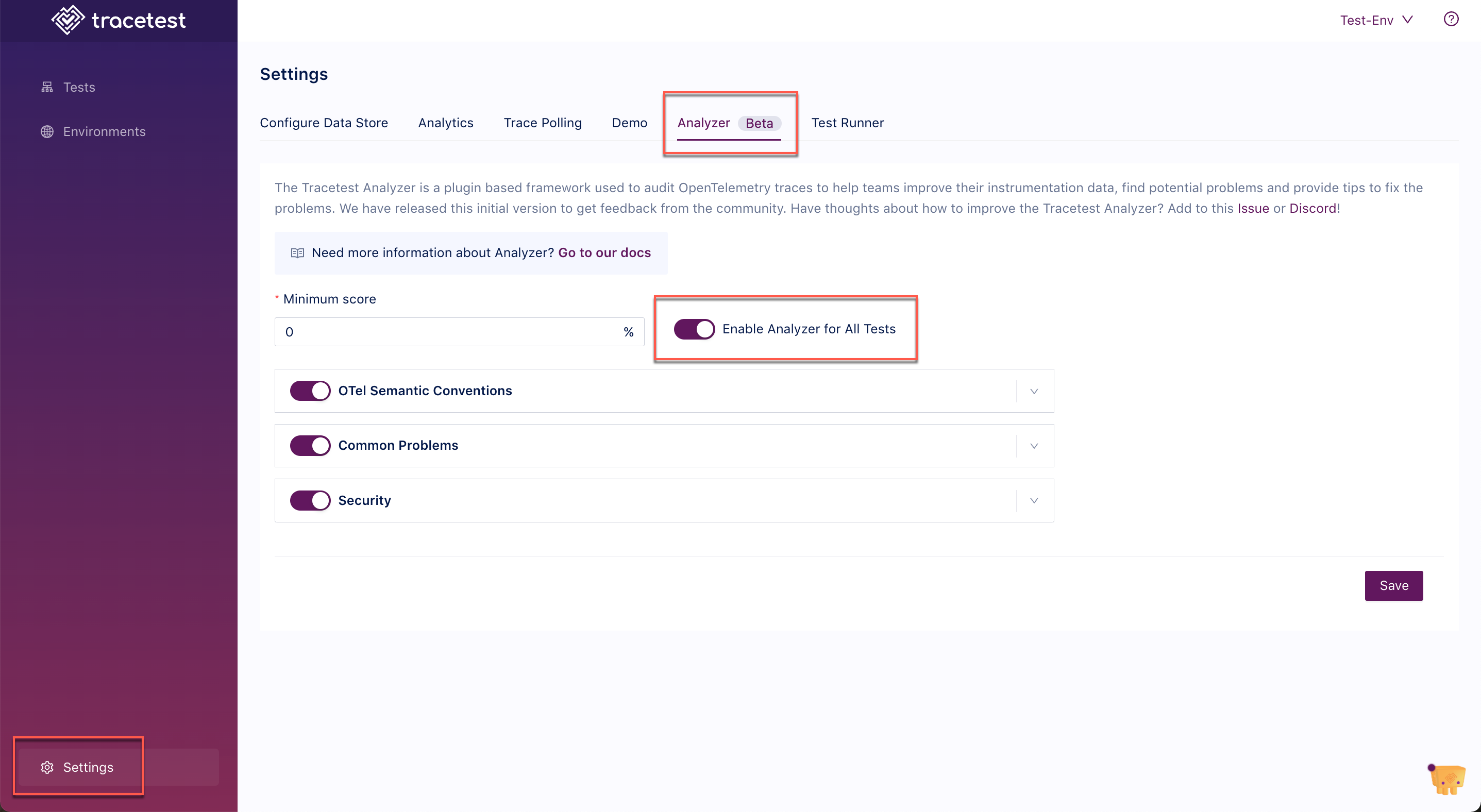
Toggle Enable Analyzer for All Tests off to disable the Analyzer.
Here, you can also set the thresholds for Otel Semantic Conventions, Common Problems and Security analyzer settings.
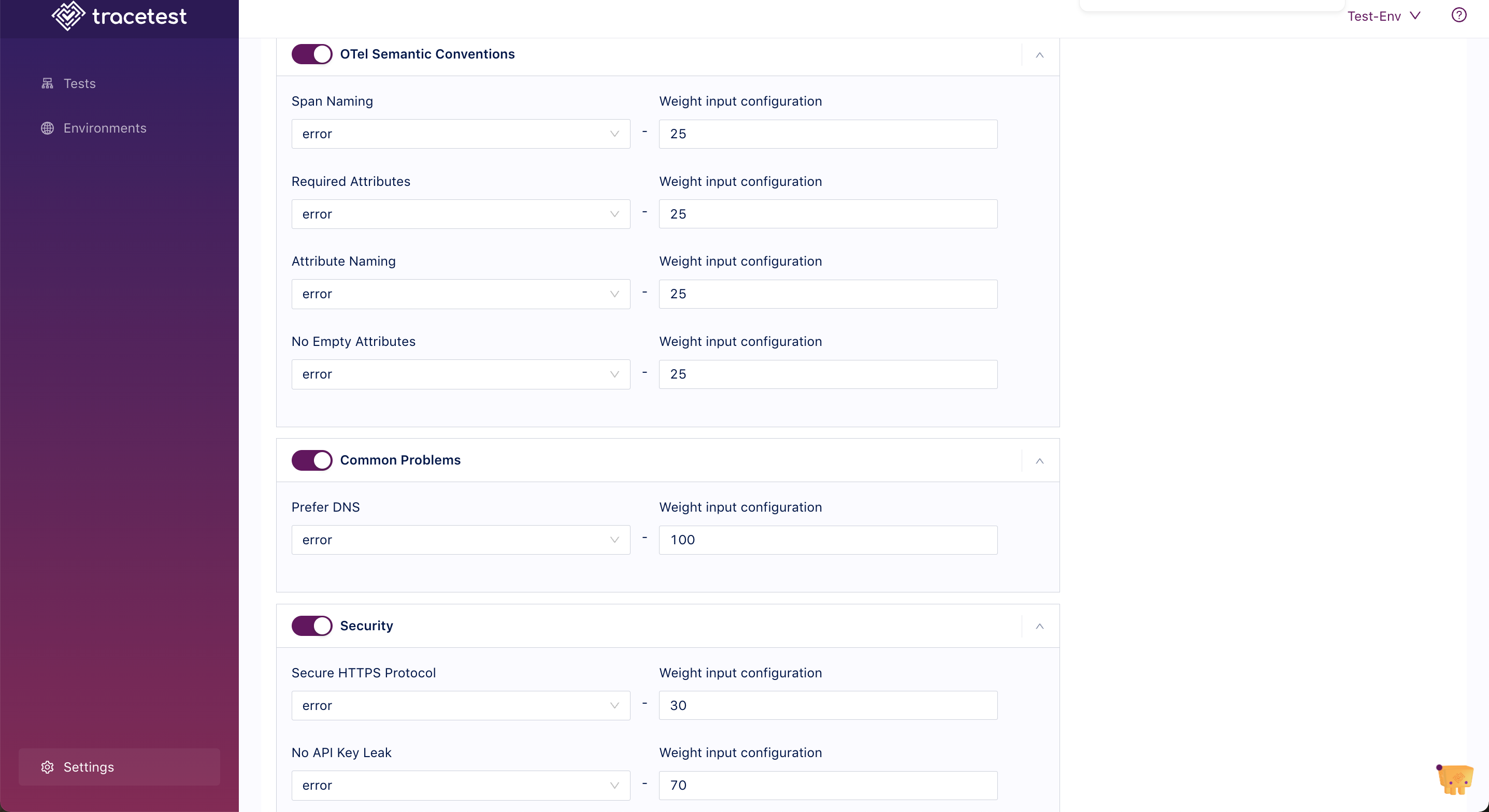
Trace Analyzer in the CLI
You can use Trace Analyzer in the CLI to analyze per individual test.